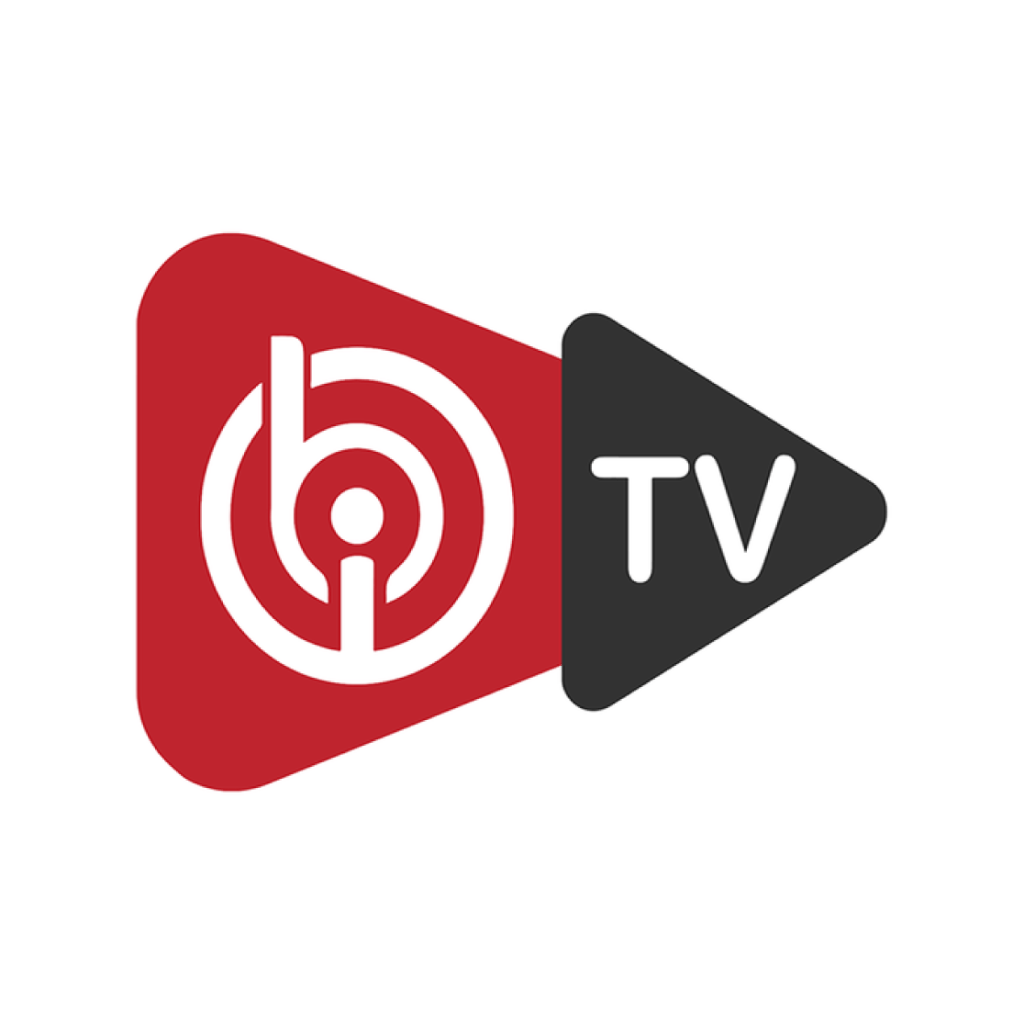
IBO PLAYER: LG & SAMSUNG SMART TV
This tutoriel will show you How to install IBO PLAYER on LG & SAMSUNG Smart TV's (webOS, Tizen...)
IBO Player is a complete media player for smart tv and Android tablets that lets you open most existing video and sound formats. Playing media files on smart TVs is common. The quality of video they are able to provide for these devices, such as tablets, has greatly improved and has become a popular choice for watching movies and videos, especially when available without a player.
The IBO player is just a media player. The app is available in the store: a free 7-day trial. At the end of the free trial, you have to pay a one-time fee of €8 per TV/device to activate it.
Sign up for a 12-month subscription with IPTV UNITY and we’ll pay for a 1-year IBO Player license on your behalf!
1. Enter the app store on your tv and search: IBO PLAYER
install it, open the app and go to change playlist
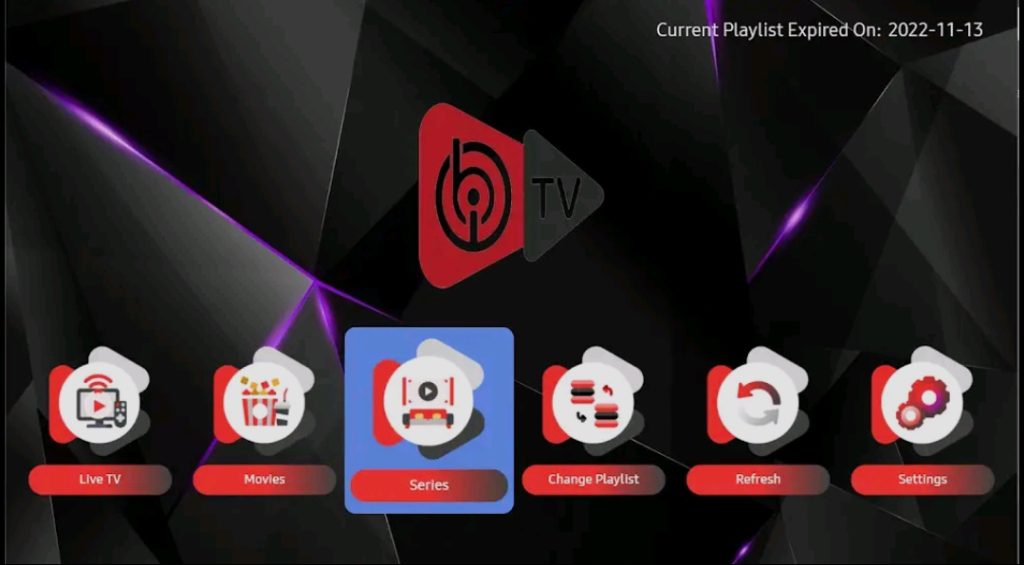
2. Write down the two codes of your tv: DEVICE ID and DEVICE KEY
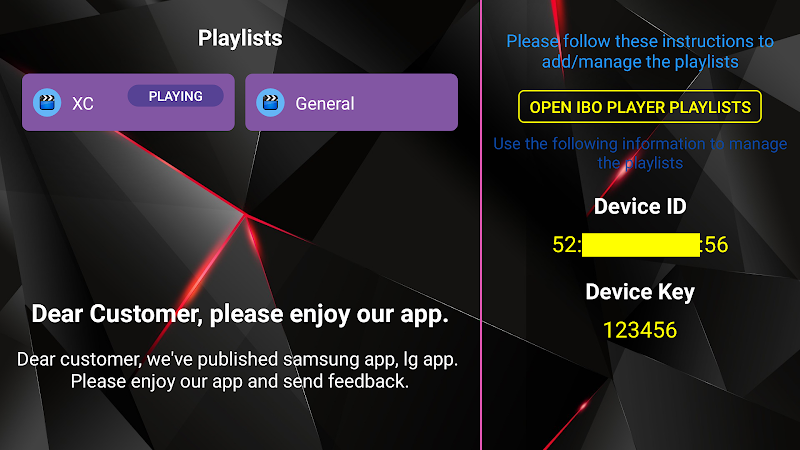
3. Then you need to go to the ibo player website https://iboplayer.com/device/login, put the device ID and the device key on the field like the screenshot bellow, and click Login
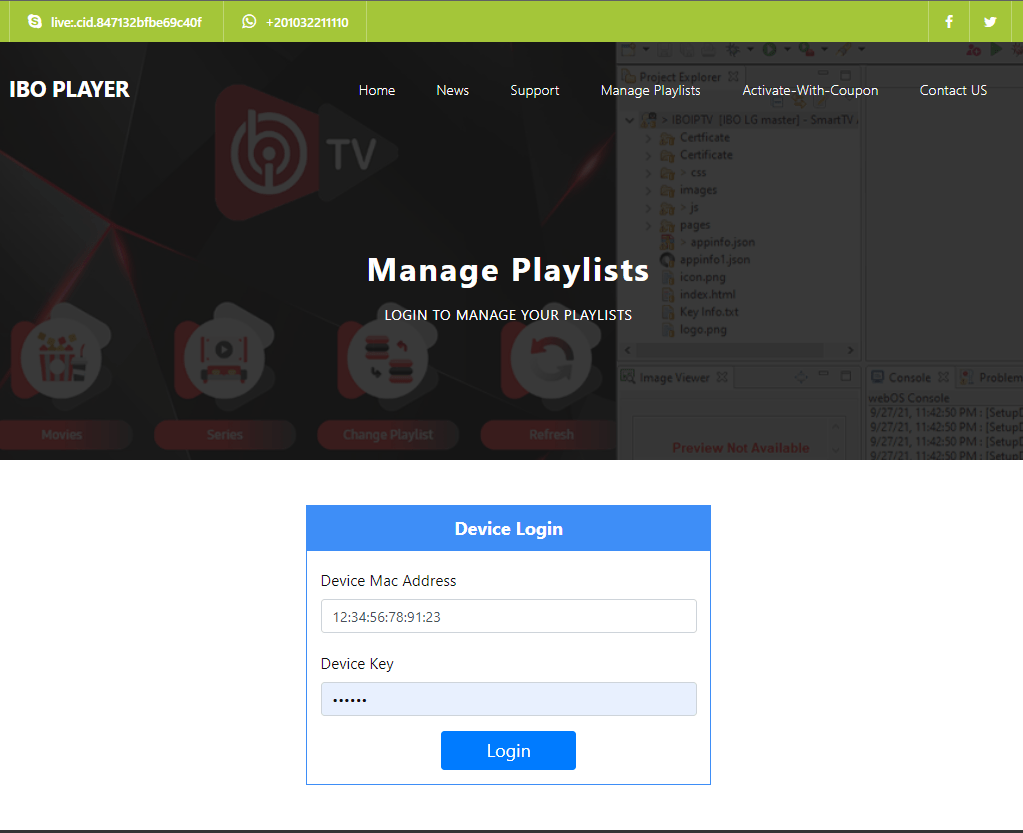
4. Once connected, you have two methods of setup, either with m3u link (+Add Playlist) or with Xtream codes details (+Add XC Playlist)
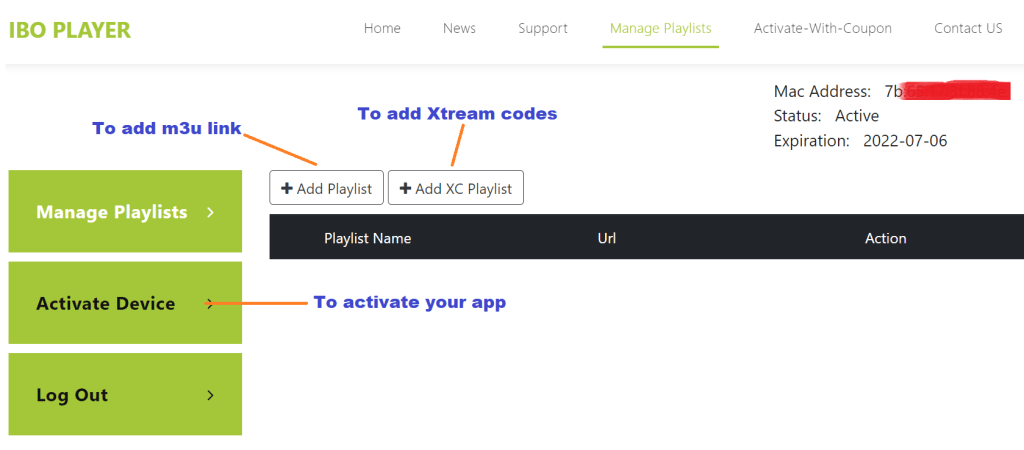
5.1. Here is how to integrate your m3u link if you click on +Add Playlist
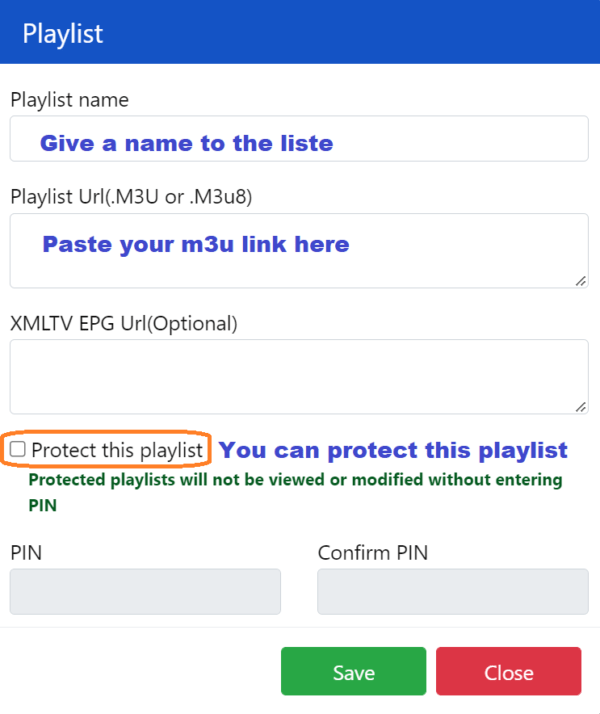
5.2. And here’s how to use Xtream codes details
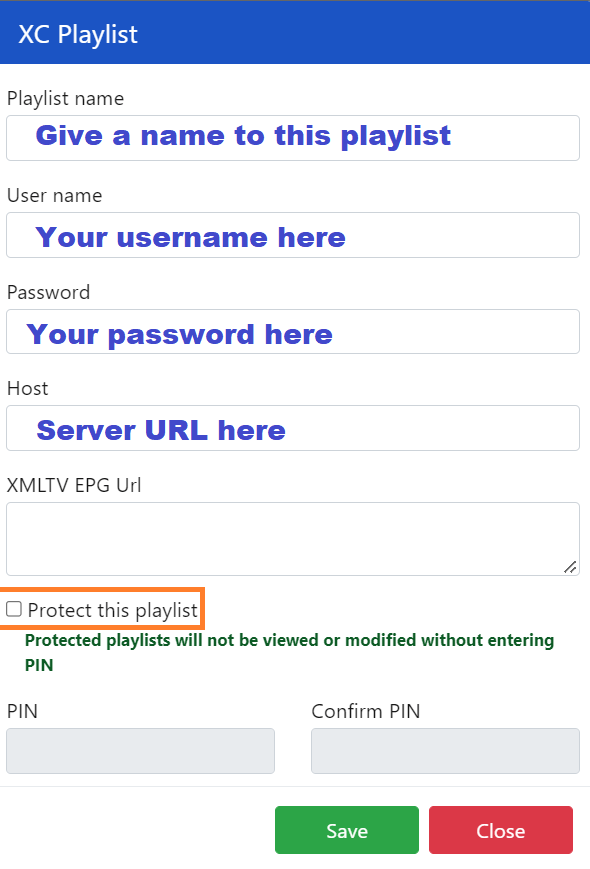
6. As a last step, it only remains to return to your firestick and restart the app so that it loads and displays the list with name given on its website
Activation of IBO PLAYER
IBO Player offers to its new users a 7 days trial period as FLIX IPTV, SET IPTV and other apps. If you like this player and you want to continue using it, go to its website and buy its license for 8 EUR to be paid only once.
To do so, click on “Activate Device” and you will be directed to a form to fill out in order to proceed with the payment by card.

Frequently Asked Questions
-My MAC address has changed after I switched to another connection type.
Each TV has 2 MAC addresses (1st is WiFi, 2nd is Ethernet) and a 2nd MAC has activated automatically after you switch to another connection type and restart the app. MAC address is unique for every TV and cannot be changed manually.
-Why is the app not working when the PLAYLIST worked on my computer?
This issue may be caused by the provider lock if your computer is on a different network. However, when the network is the same as your computer and it is still not working, it could be due to your TV’s supported formats. Not every Smart TV supports all types of content. Each TV model is unique and may not support specific streaming formats.
It could also be necessary to contact your provider to reduce the content on the list they provide. Not all TVs have the same RAM and storage capacities; this could be the solution to 90% of the problems.”
-My playlist won’t open, freezes or slows down. What to do?
Make sure your playlist is working and active, that it has no limitations or problems, contact your provider to assist you.
-Why i can not start the APP?
This is maybe because of your internet connection, please check at first your internet connection before you contact your provider. Many times it is caused because of the connection and not because of the provider!
