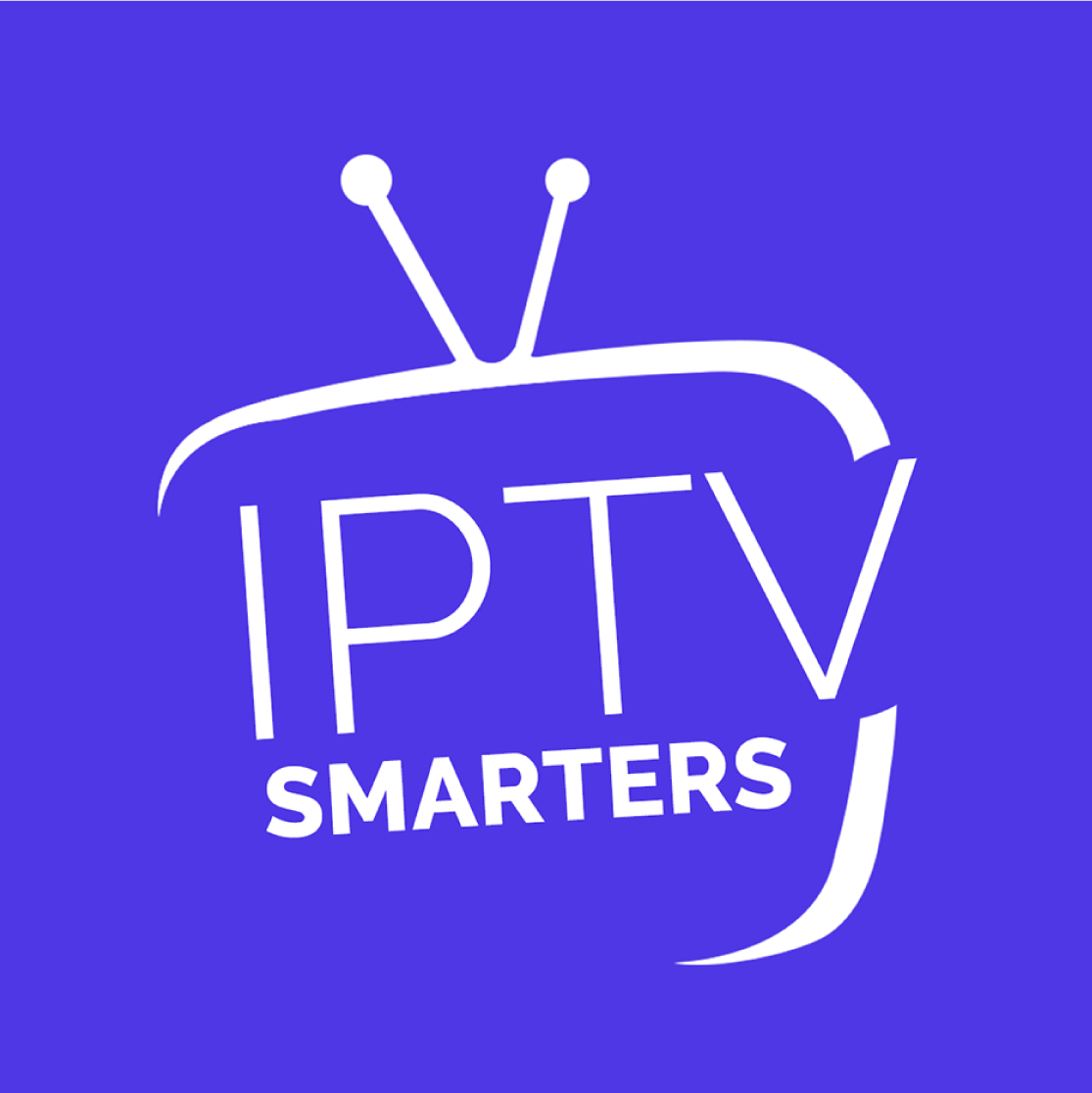
IPTV SMARTERS PRO ON IOS
This tutoriel will show you How to install How to install IPTV SMARTERS PRO ON IOS
IPTV Smarters Pro is an IPTV platform from where you can access channel playlists from multiple IPTV subscriptions. However, IPTV Smarters Pro is free, with a paid version offering additional features. The app is compatible with IPTV services that support M3U Playlists or have an Xtream Codes API. One of the main benefits of IPTV Smarters is that it allows users to access multiple IPTV subscriptions from one location, making it easy to manage. The app also features a user-friendly interface for a seamless streaming experience.
Also, the app has a user-friendly interface allowing a great streaming experience. IPTV Smarters also lets you install and use EPG if it is included with your IPTV subscription plan.
How to watch IPTV on Apple TV?
Apple TV is a mini-console multimedia player device with which you can play your audio and video content. It also comes with various paid content such as AppleTV+. But IPTV users would love to install and use IPTV content of the provider of their choice. In this tutorial, we will show how you can add a M3U streaming line to an Apple TV device.
Note: We will keep this article updated with the best application available for Apple TV.
At the moment (November 2024) the best IPTV Application on Apple TV is Smarters Player Lite.
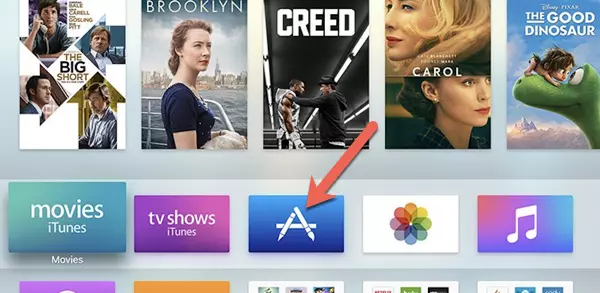
1. Click on AppStore
you can dowload it directly for the link below:
https://apps.apple.com/in/app/smarters-player-lite/id1628995509
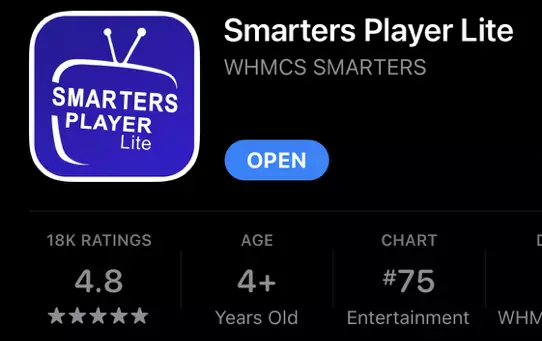
2. Lookup Smarters Player Lite, install and open the application
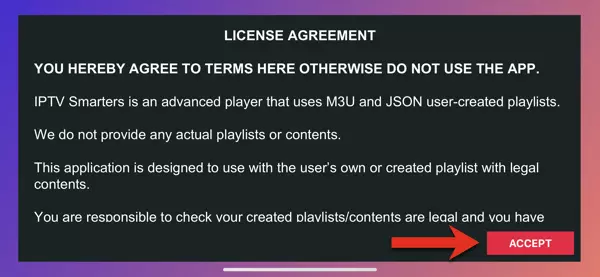
3. Accept the license agreement
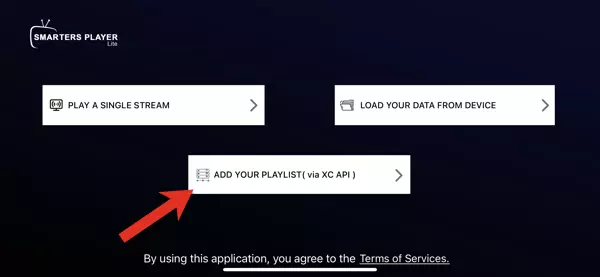
4. The easiest way is to go with XC API
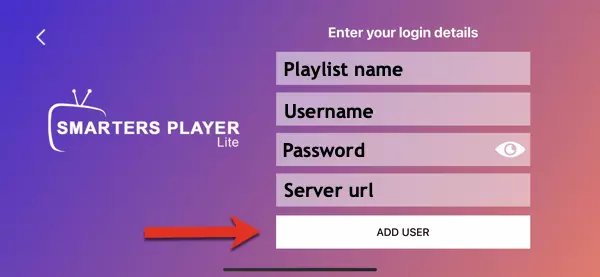
5. Most of you are familiar with Xtream Codes API login page, it’s basically adding details from M3U url into proper fields.
An example:
Imagine the M3U url you have is this:
http://someprovider.xyz:80/get.php?username=user1&password=pass1&type=m3u_plus&output=ts
If you closely look at the url above, you will see some values like the server address, username and password.
Now the above url breaks into the following details if we want to put it into the login page above
Playlist Name: Name it anything you like
Username: according to the above url it should be user1
Password: according to the above url it should be pass1
Server address: according to the above url it should be http://someprovider.xyz:80
Note: above m3u url is just an example, do not use it.
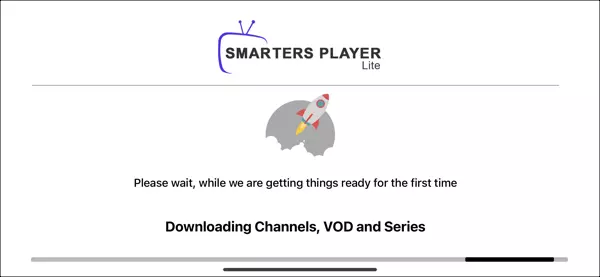
6. With correct details, the app will start pulling data from the service.
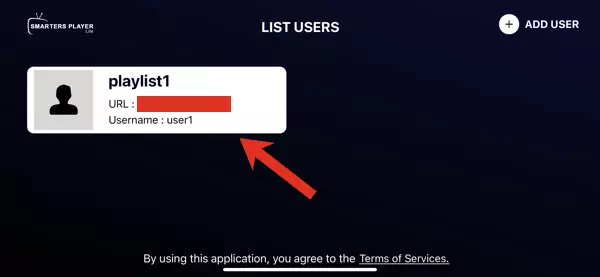
7. Playlist is fetched and ready. Click on it.
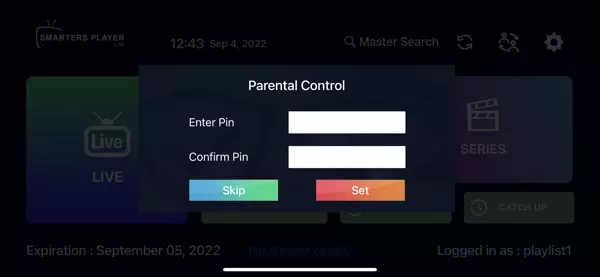
8. Set a parental ping if you want.
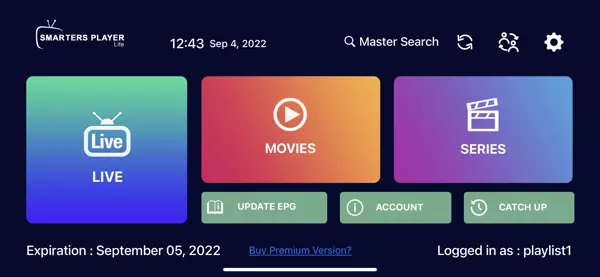
9. From now on, every time you open the app, this should be the dashboard. Select the section you want to watch the content of and enjoy!
